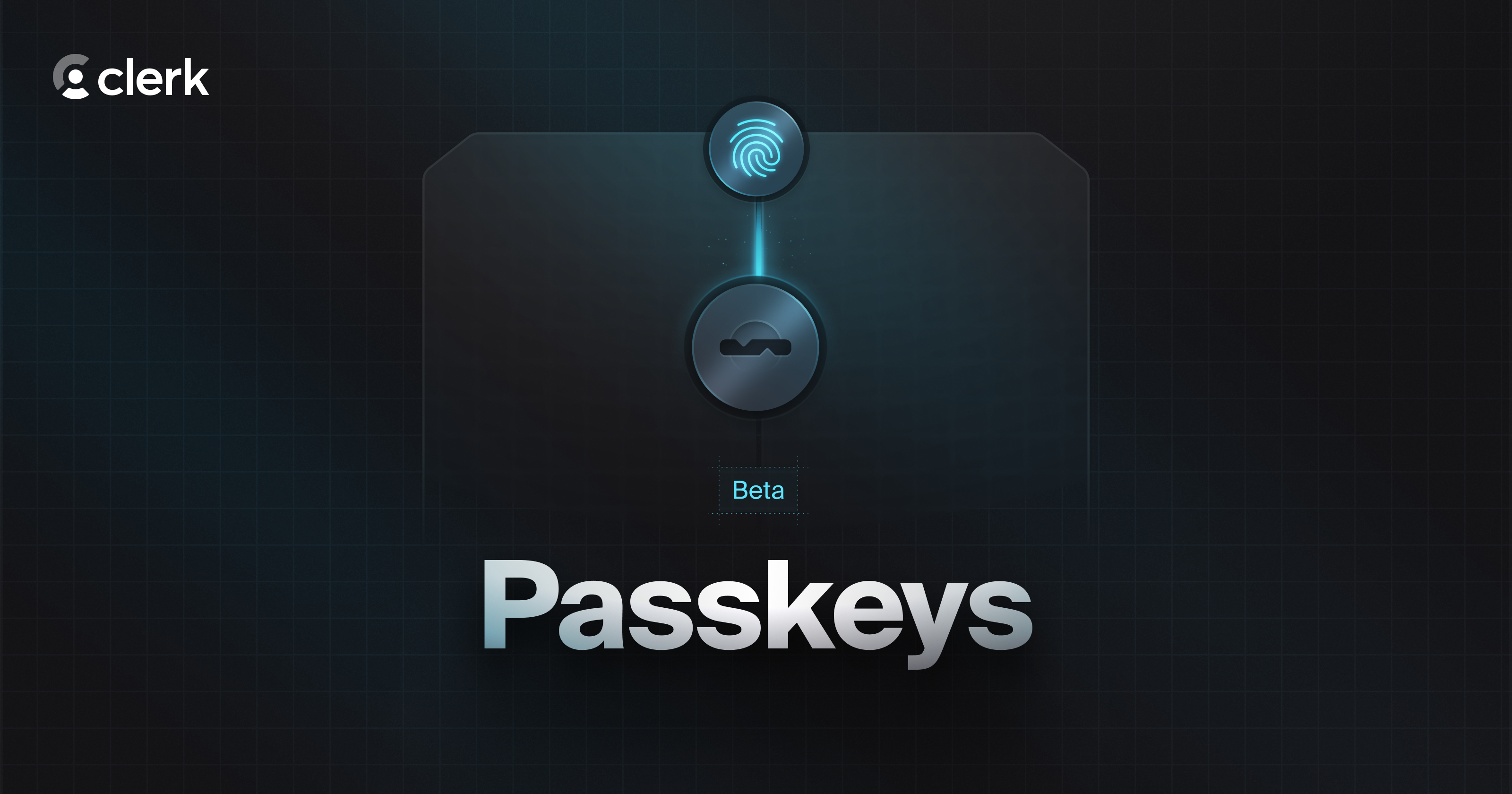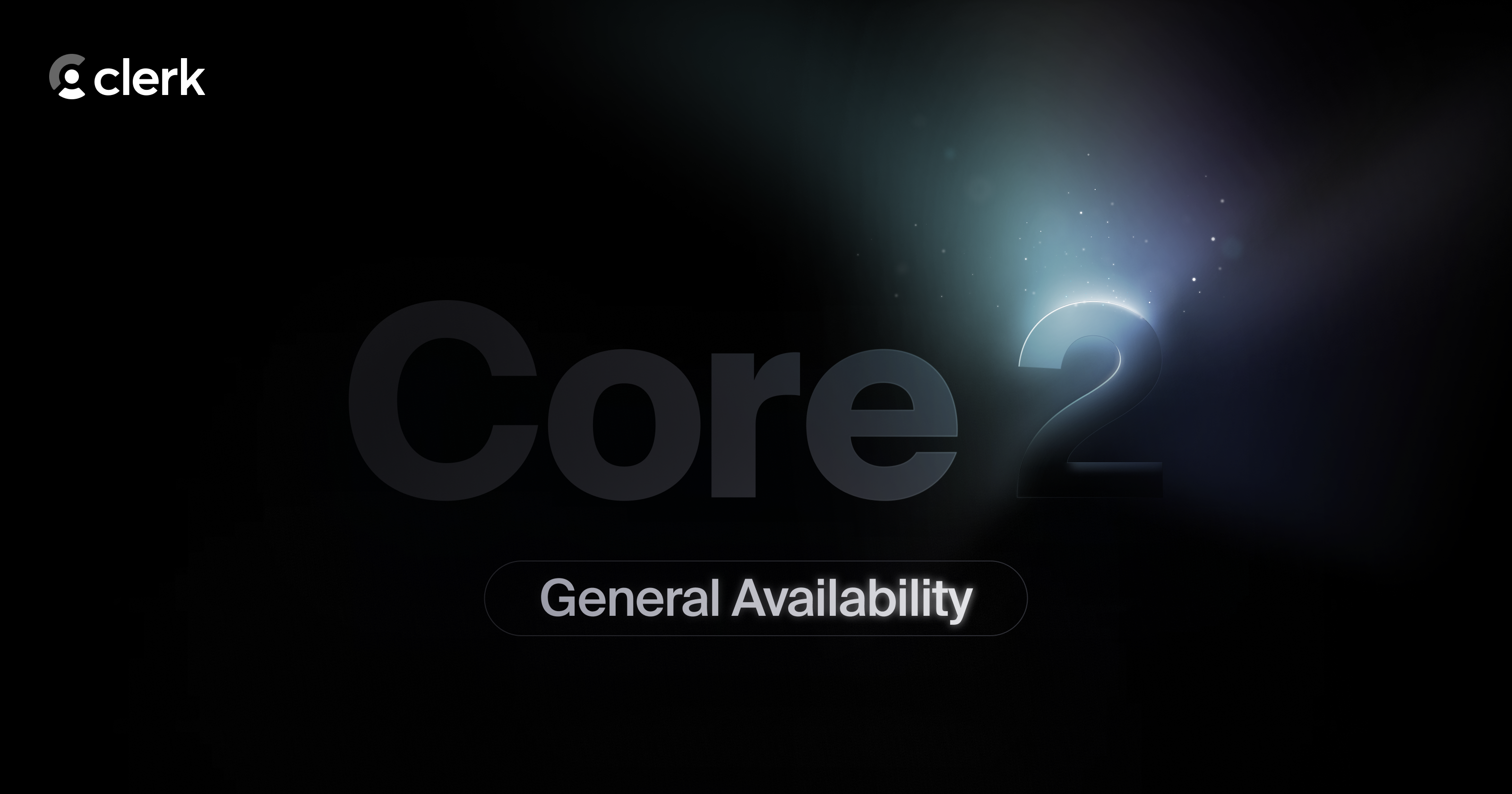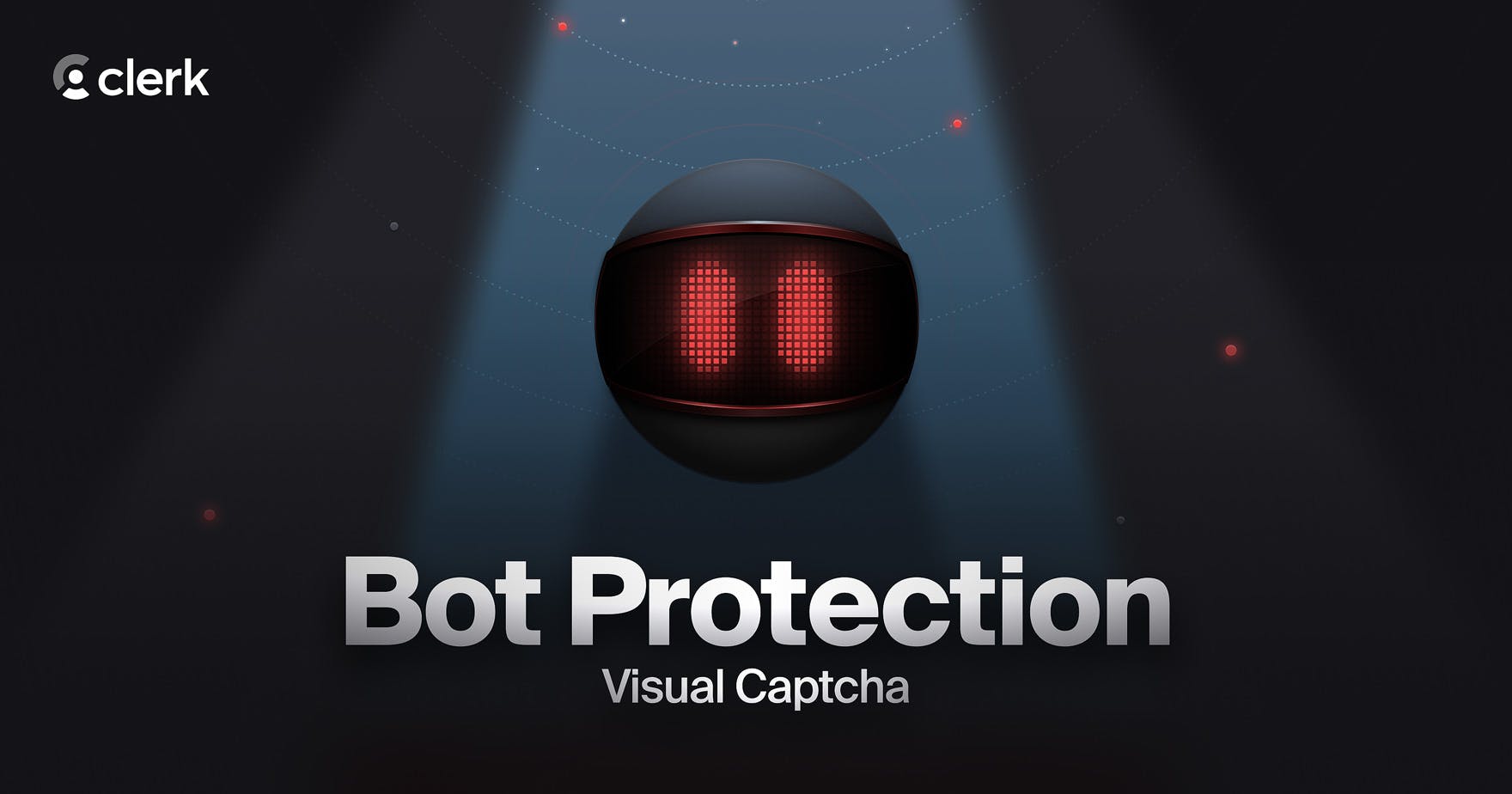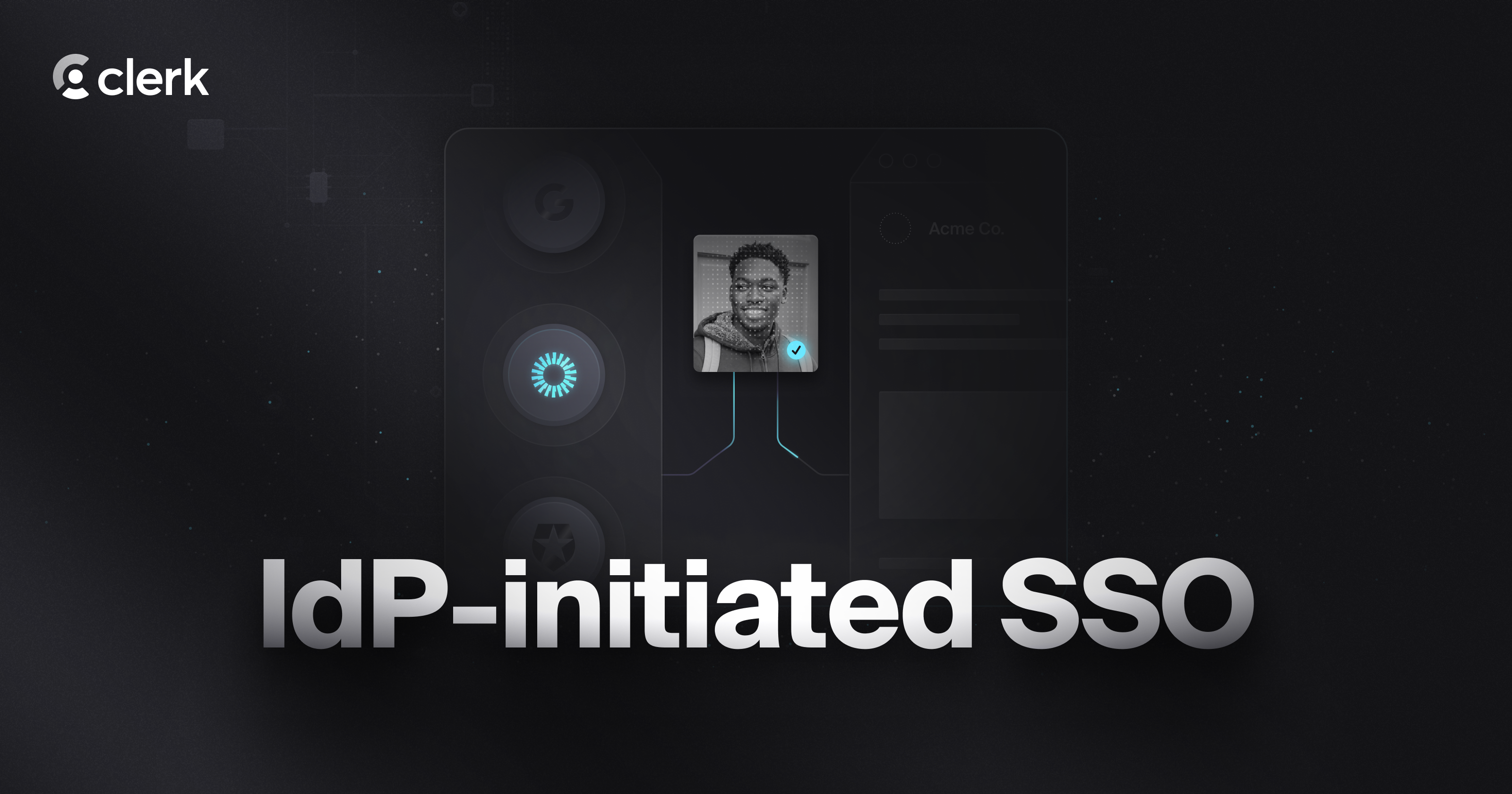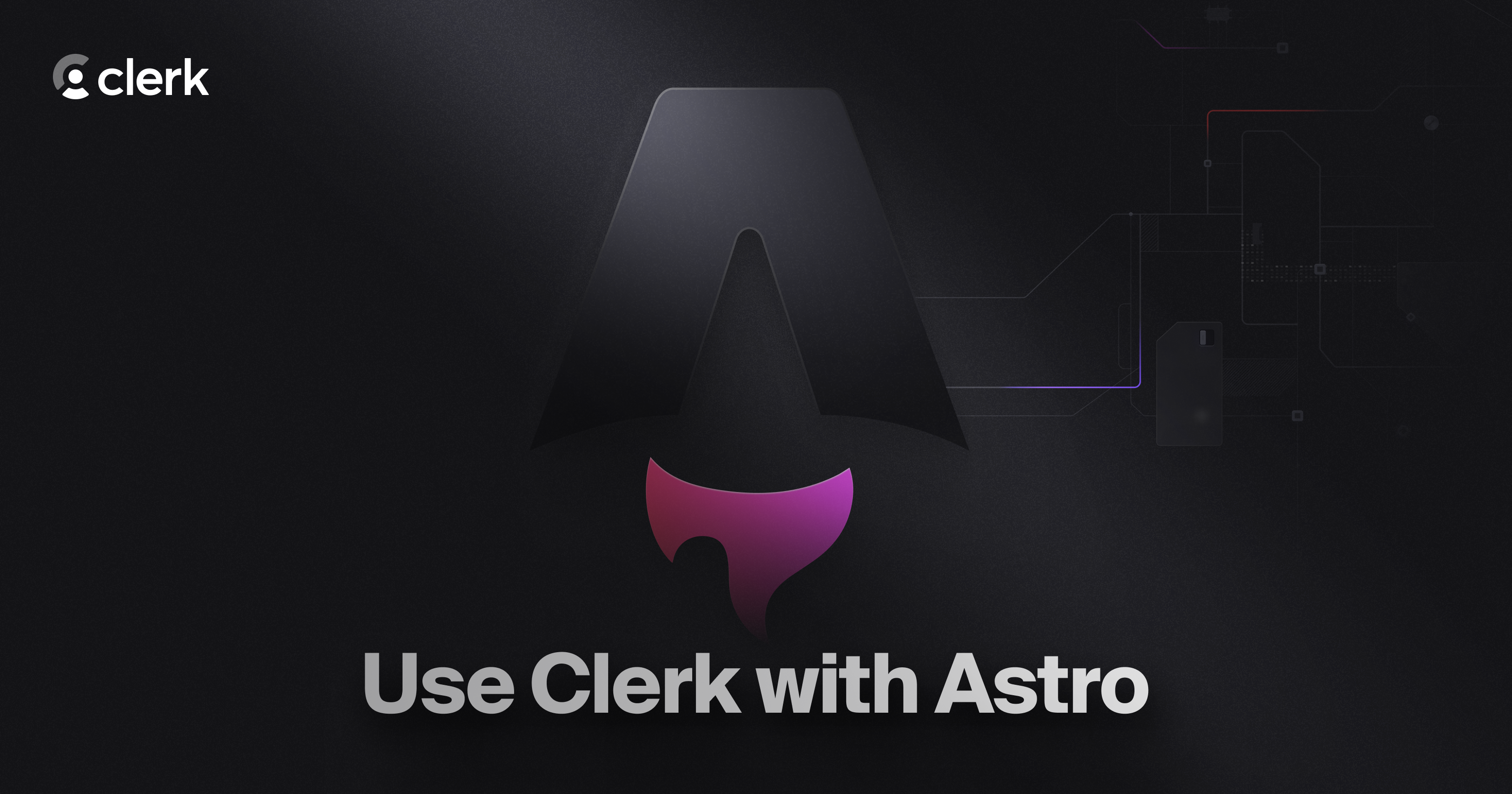Testing Tokens
- Category
- E2E
- Published
Unlocking end-to-end testing in Clerk applications
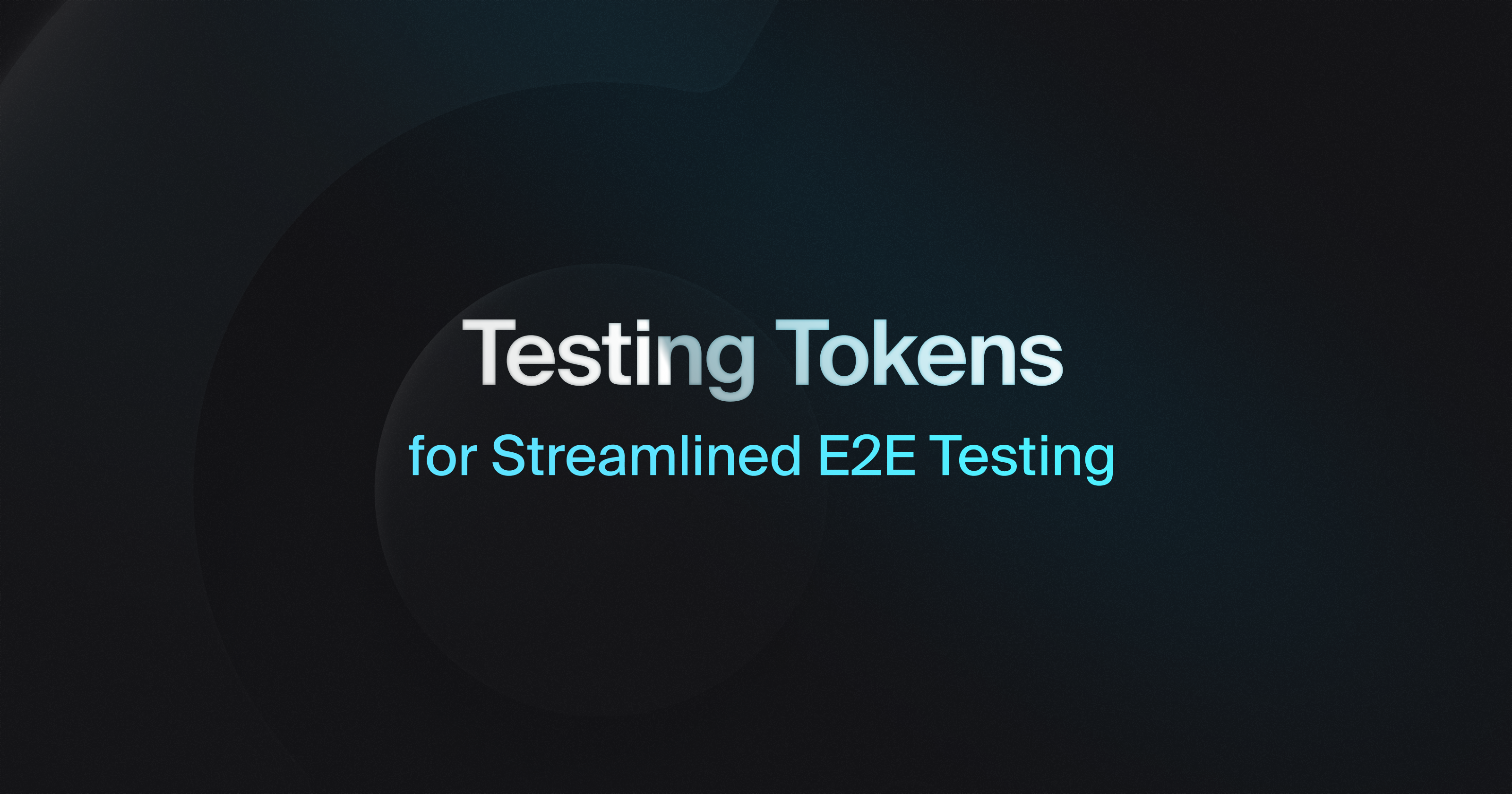
Securing your application is one of our top priorities here at Clerk. To that end, we incorporate several protections against automated bot traffic, implemented in our Web Application Firewall running at edge.
These safeguards, while effective against malicious bots, have historically interfered with end-to-end test suites. If you ever encountered a "Bot traffic detected" error in your tests, it's those protections in action.
Today we are releasing Testing Tokens - a feature that allows testing suites to run uninhibited by such security measures.
For usage instructions and Playwright integration, visit the Testing Tokens docs and the Playwright guide. Additionally, we will be working on an integration for Cypress in the future.
Testing Tokens are currently available in development instances, but may be expanded to production instances in the future.
For further info, feedback or issues, refer to the docs and the @clerk/testing package.