Testing with Postman or Insomnia
Postman and Insomnia are powerful tools used to test API's, validate their behavior, and automate testing tasks. Basic testing with these tools is similar, and this guide will help you get started with either option.
Generate long-lived JWT template
The standard token issued by Clerk expires after 60 seconds. Clerk SDKs handle refreshing the token regularly so that the authentication state is kept up to date. Because this token expires quickly, it isn't very useful when trying to test with Postman or Insomnia.
You will want to create a long-lived JWT Template to be used in Postman or Insomnia. To do so, navigate to the JWT templates page in the Clerk Dashboard. Select New template then choose the Blank template.

Give your template a unique name, such as 'testing-template'. Set the Token Lifetime to a value that suits your needs, or use the maximum of 315360000 seconds (10 years). If you added custom claims to the normal session token, then you should add the same claims to your JWT template.

Fetch long-lived token
Visit your frontend that is using the same Clerk Application and instance that you want to test. Sign in as a user. The user that you sign in as will be the user you test with in Postman or Insomnia. You can create several tokens for several different users. Once you have signed in, open your Dev Tools and go to the Console tab. Enter the following command:
await window.Clerk.session.getToken({ jwt_template: '<the template name you chose above>' })Open Postman and create a new request.
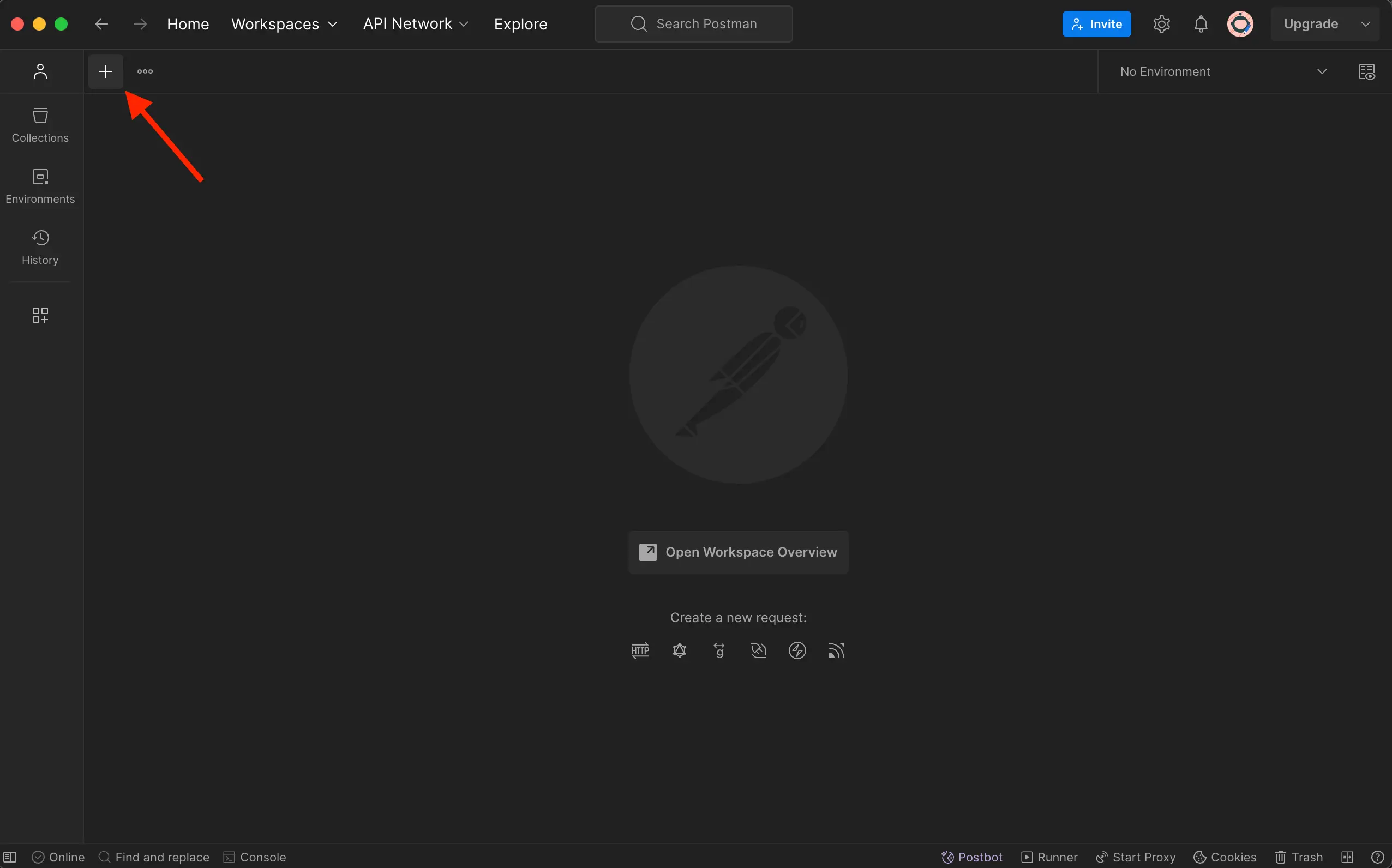
Configure Postman with the method and URL for the API Route you want to test. This example uses the POST method and the /api/protected-route route.
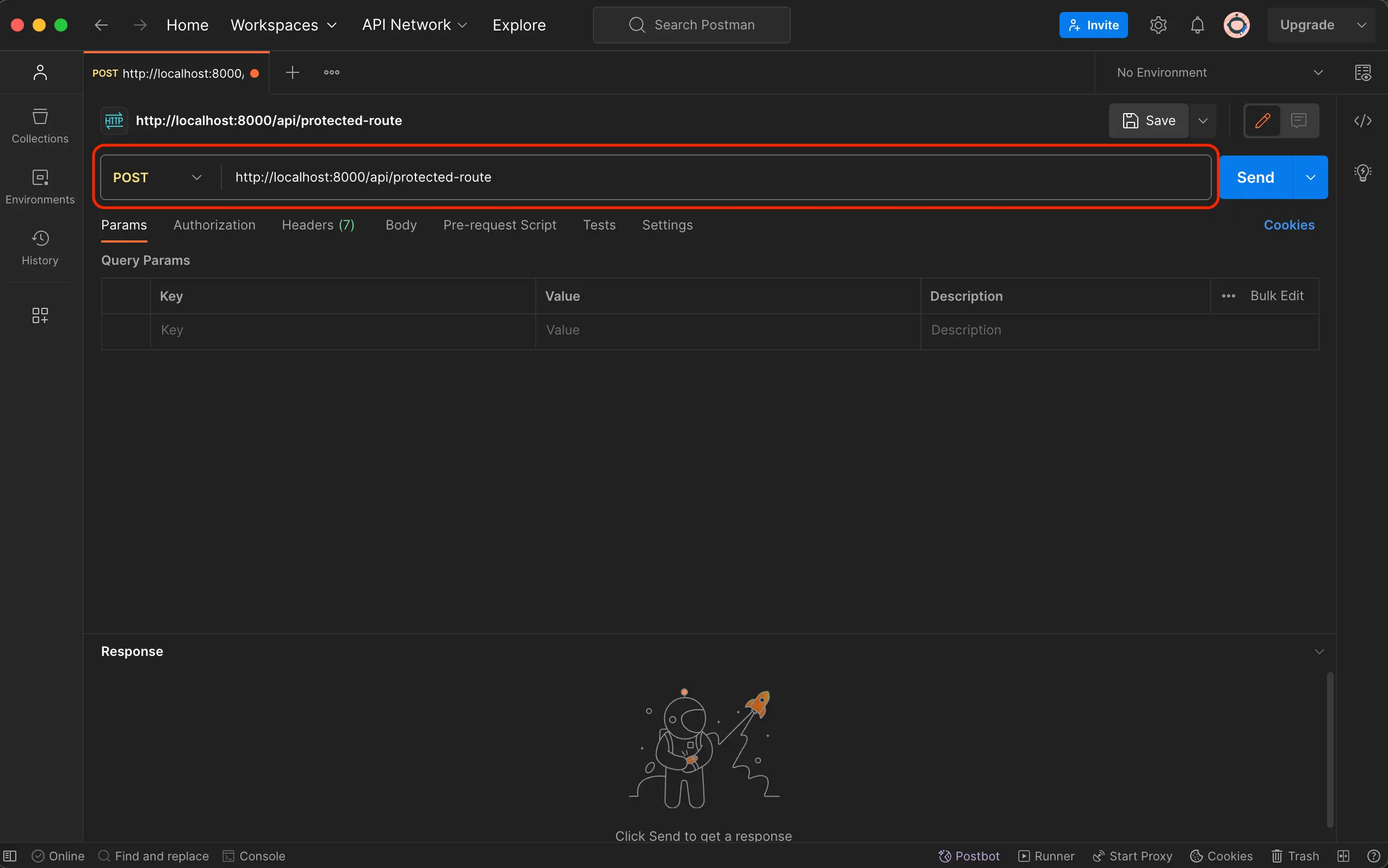
Navigate to the Authorization tab and for token type, select Bearer Token. Paste the token you copied from the console as the Bearer Token. Your request will now authenticate as the user you created the token with.
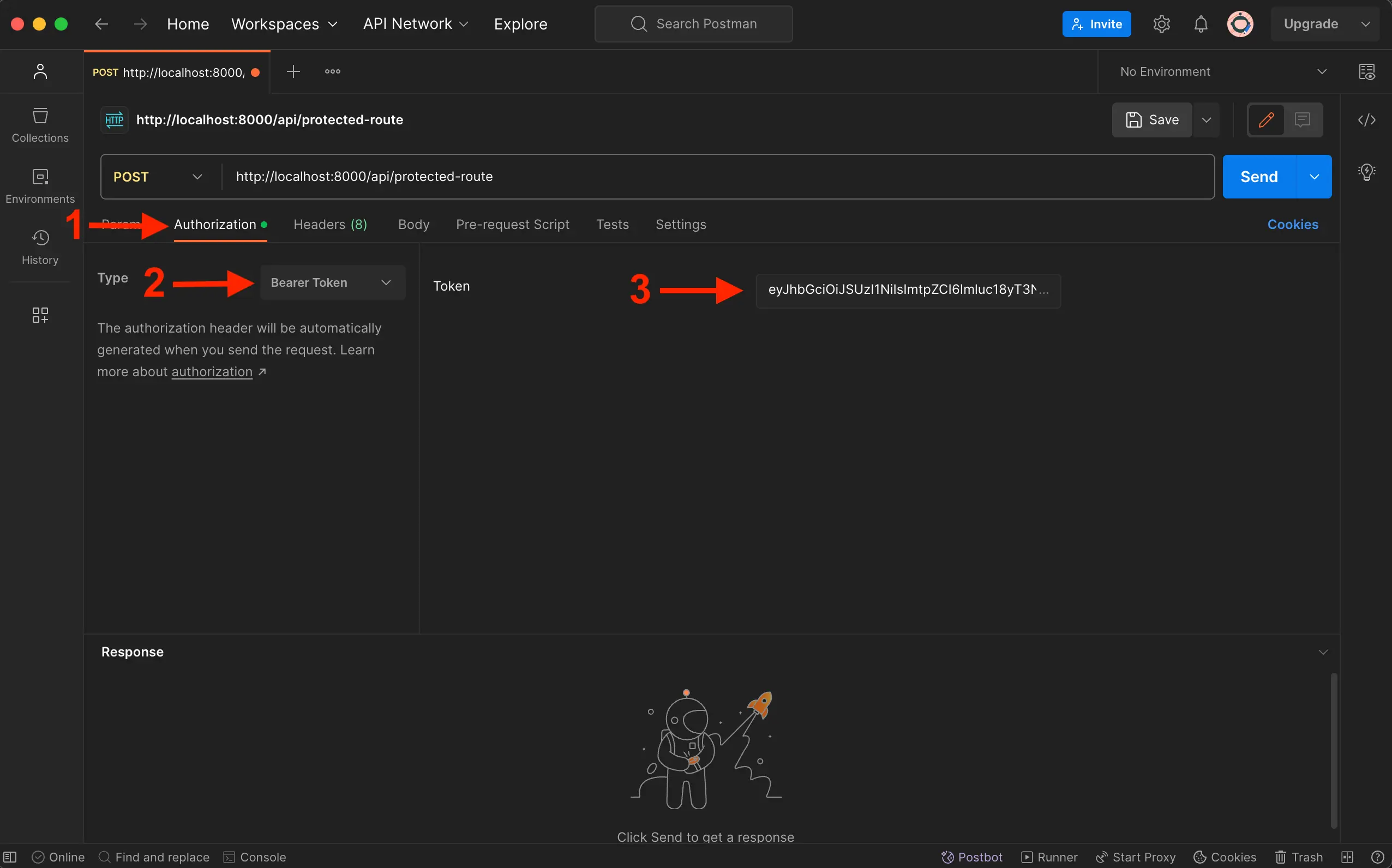
Open Insomnia and create a new request.
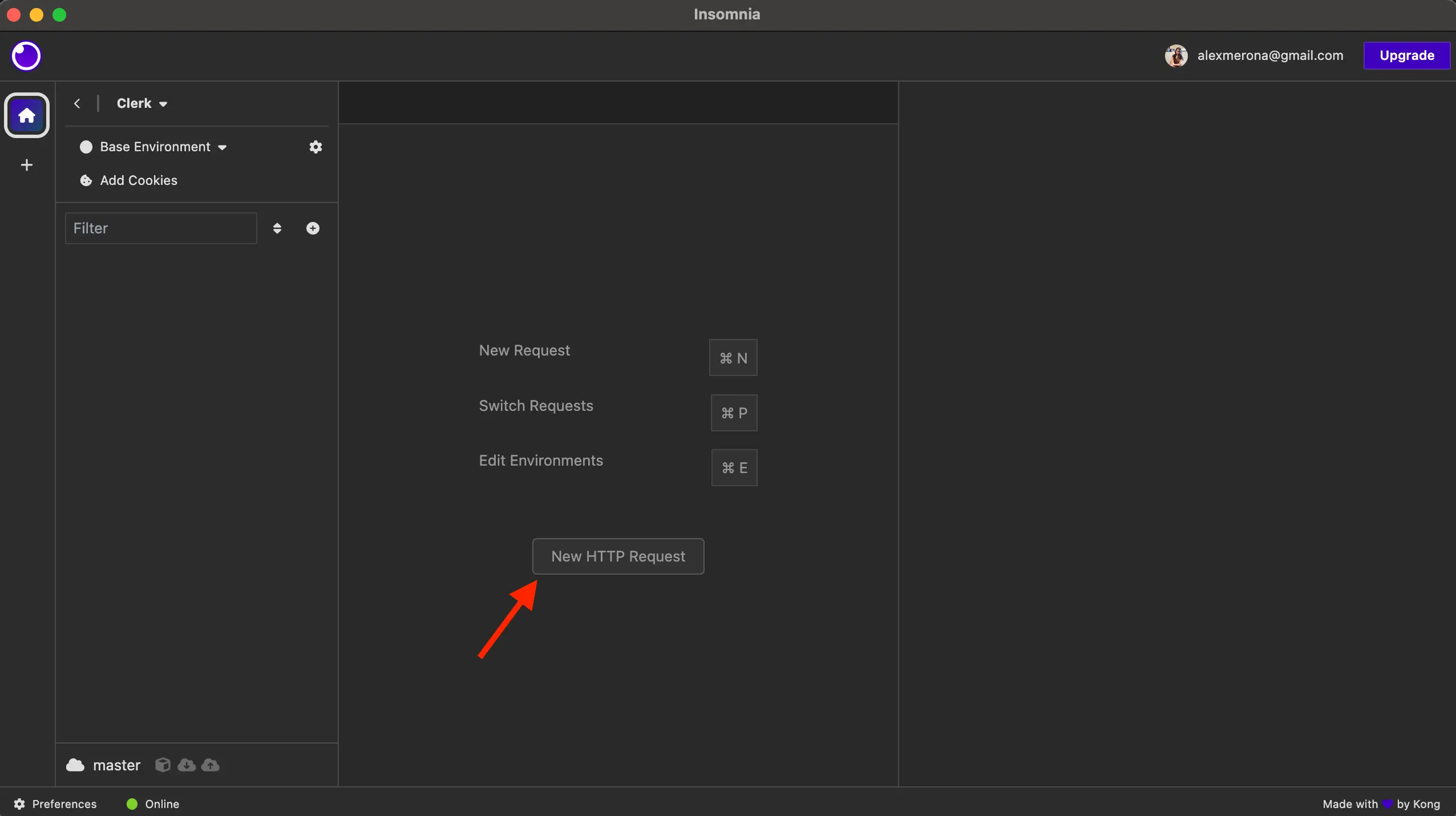
Configure Insomnia with the method and URL for the API Route you want to test. This example uses the POST method and the /api/protected-route route.
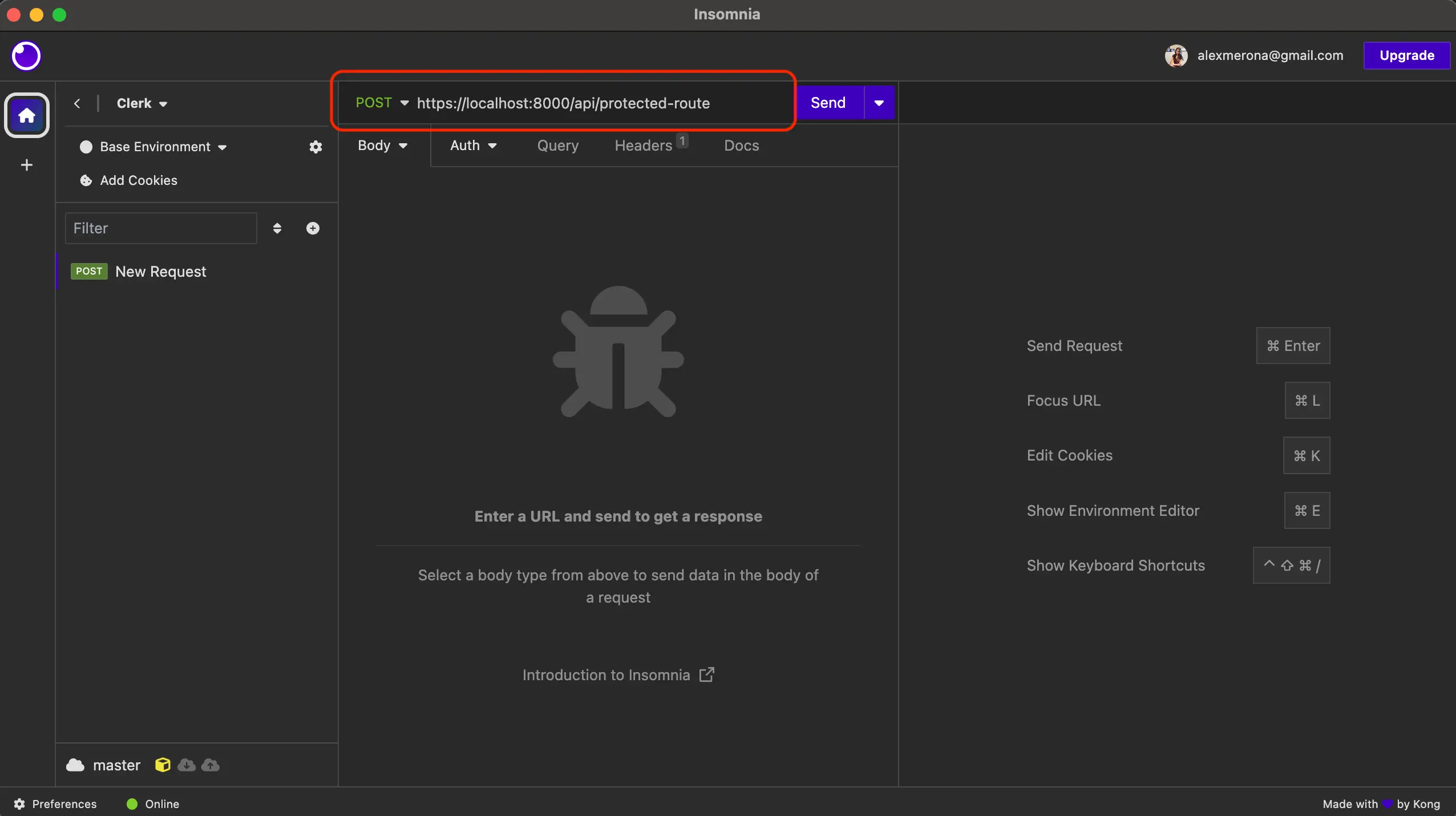
Navigate to the Auth tab and select Auth again to show a menu of auth types. Choose the Bearer token option. Paste the token you copied from the console. Your request will now authenticate as the user you created the token with.
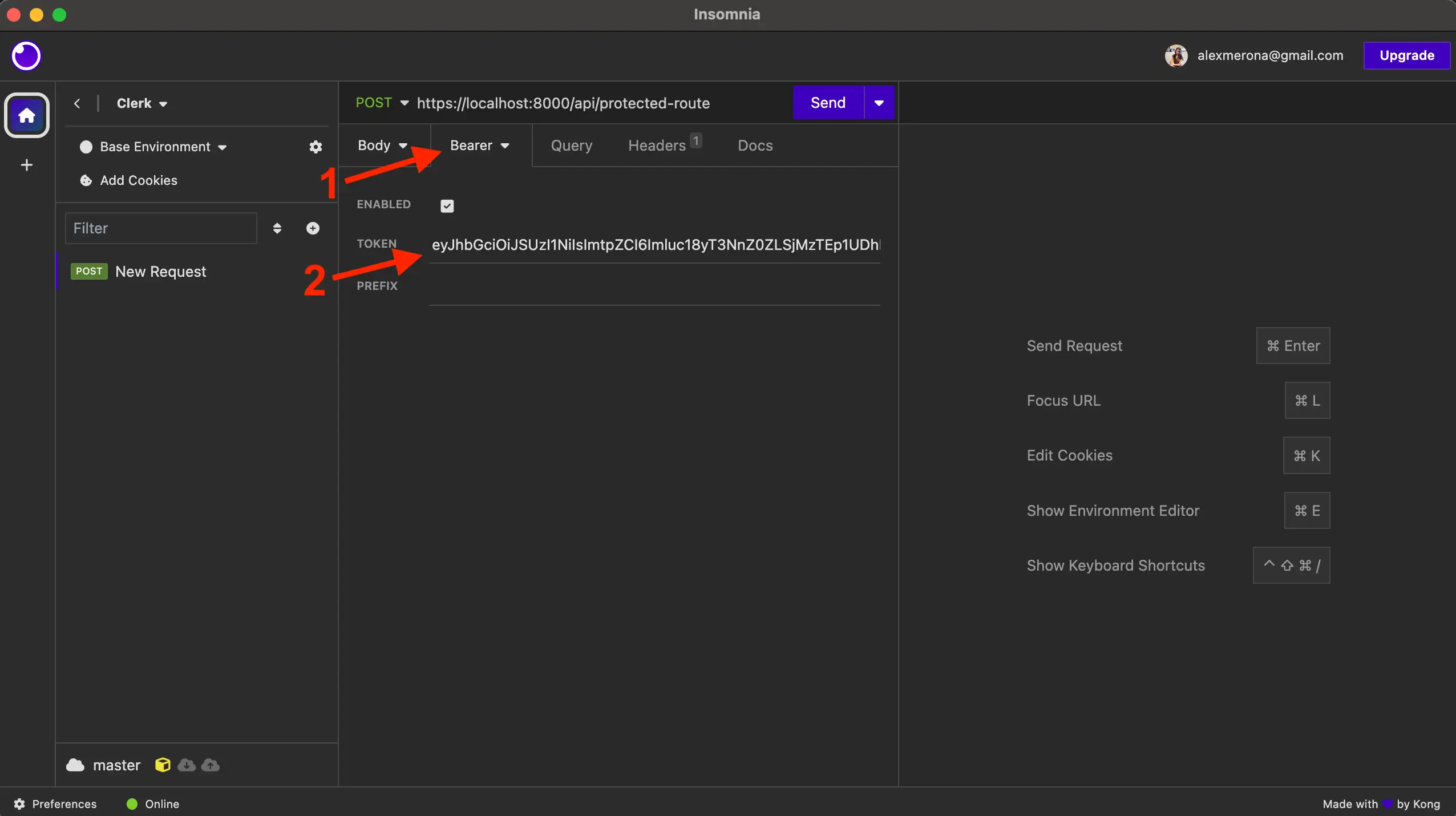
Grouping requests
Postman and Insomnia both provide a Collections feature, which allows you to group requests together. Inside that collection, you can add Variables (Postman) or Environment Variables (Insomnia). These features enable you to use a single token across multiple requests and also allow you to store tokens for multiple users. This is great for testing different features in your application by conveniently changing the token/user you are testing with. You can read more about Postman Variables here and Insomnia Environment Variables here.
Feedback
Last updated on
Edit on GitHub